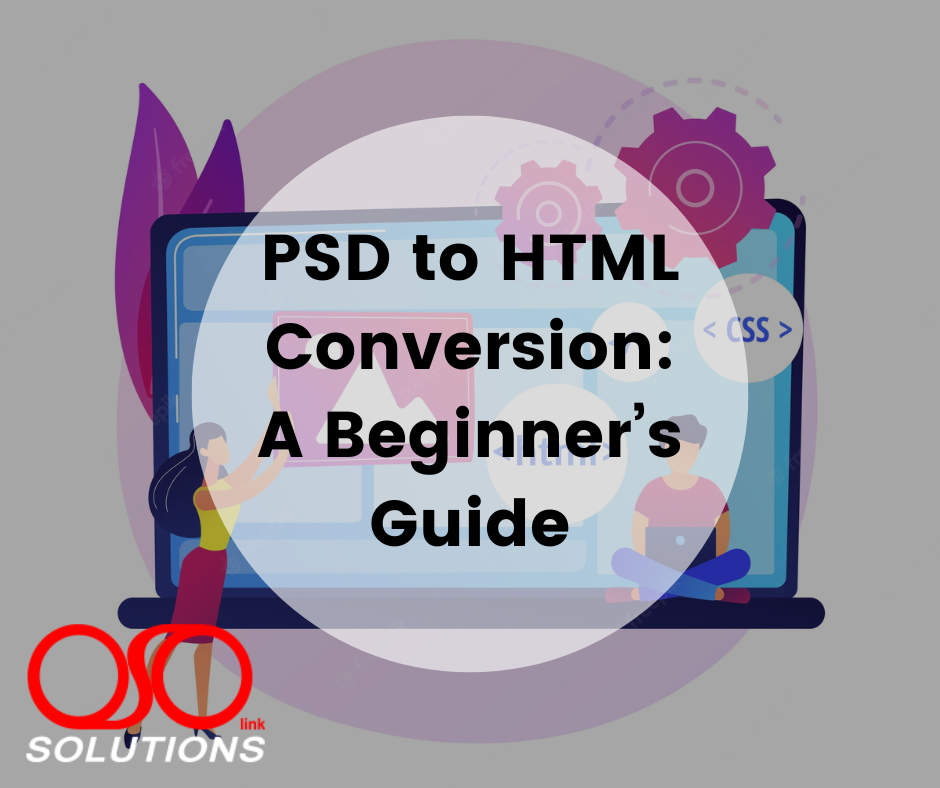The tech-savvy era in which we are living is all about being updated each day. It demands each entrepreneur remain the fastest in his work by using the latest techniques. PSD to HTML conversion is a quick way to add interactive features into the static image files.
First, you create the designs in Photoshop, a popular image editing tool. Then, convert them into HTML format. Slicing images from a PSD is not a new thing in the digital arena of today. But, the thing that matters is to do it smartly for effective results.
One can use different approaches including self-coding, automated tools, or hiring a dedicated expert from a reliable web development company. This will help accomplish this process in the most professional manner.
Use of PSD to HTML Converter (Software)
In PSD to HTML conversion, it is beneficial to automate the process by using relevant software. Like other software, it also comes with a drawback as you cannot get a truly custom HTML/CSS code with software automation.
Moreover, one cannot receive a pixel-perfect conversion with a PSD file that he can gain through hand-coded interaction.
It does not mean that front-end development does not rely on automated conversions. One can use them in several instances including-
- A basic Shopify-based eCommerce store
- A business website on Basekit or Squarespace
The moral of the story is to get a hosted template website and this software serves this purpose well.
Why do you need to convert PSD to HTML?
You have to work on numerous things to make a website. And, PSD to HTML process is one of those aspects you handle for creating an engaging and robust website. It provides you with a way to craft unmatched quality websites for your business. Therefore businesses are choosing this process to create unique websites that stand out from others.
The following are a few benefits of PSD design to HTML conversion that show why it is necessary.
- Pixel-perfect, standards-compliant, and quality code.
- Unique and customized websites.
- Responsive and fast-loading websites.
- Optimized code providing SEO-friendly websites.
Things You Must Consider Before PSD to HTML Conversion
You need to perform a few preparatory steps before converting PSD to HTML. The first thing you need is the front-end development tools. Indeed, the process you will be performing requires writing front-end code for which some tools and frameworks are required. You will need tools like:
- Notepad++
- Bootstrap
- Adobe Photoshop
- Avocode
- PNG Hat
- CSS3ps
You must ensure that the code you create meets the standards and is W3C validated. Also, the HTML template should be responsive and SEO-friendly to ensure compatibility with different devices and web browsers and high ranking on search engines.
Use Different Layout Types For PSD To HTML Conversion
Before starting the conversion process, you first need to determine the layout. Commonly, you have 4 main layout types to pick from-
Responsive
“Responsive” cannot come separate from the design industry due to the beauty it gives to a website while it loads on devices of different sizes. The Responsive designs shift the layout of a web page to fit the screen. This layout can be used as the core for most of the web apps that cater to mobile devices.
Mobile Only
Few apps do not work well on desktops. So, they only need a design that will fit a tablet or a smartphone.
Fixed
These layouts are good for desktop-only designs with a static width and height. The elements that exist within the layout do not shift as per the screen size or when the user minimizes the window.
Fluid
Fluid designs are meant to be used for mobile and desktops. As the user minimizes the browser or makes use of the smaller screen, the elements within their containers tend to shift.
Components of a Website Design
Before starting the conversion, it is important to analyze the actual structure of your web pages.
In detail, they contain different components:
- Logo
- Header
- Body
Logo
In general practice, you can place a logo in the header of a webpage.
Header
It is the top portion of your web page that must contain the company’s logo, image, tagline, sliders, flash animation, and a navigation menu as per the layout.
Body
This section of the website carries the textual content and user sign-in module if persists.
When you need to convert a Photoshop-based website design, you should ensure that all of these components are put together in the appropriate positions without hampering the look and feel of the page.
Step-wise Process: How to Convert PSD to HTML code?
Once you have your PSD ready, you can move to the next step, which is converting PSD to HTML. We have broken down the process into some easy steps. You can follow these steps one-by-one to convert your Photoshop Documents to HTML/CSS code.
When you are ready with the designs in the PSD format, it is time to perform conversion through the below steps-
1. Slice the PSD
As a first step, slice the PSD file in small pieces with several layers. The advantage of using a sliced version of PSD in your HTML page is that it will help your pages load faster. The reason is, a single PSD file will take plenty of time for the page to download.
Several slicing tools available in Photoshop can be used to slice your image. One can use different slicing options, namely:
- Normal
- Fixed Size
- Fixed Aspect Ratio
- Slices from Guides
After slicing the PSD file, make sure to save the sliced version under the “Save for the Web” menu. These images can be put in the ‘images’ directory.
2. Create Directories
It is a good practice to create the required directories so that you can manage the data in an organized way. There are the following directories one can create:
- A main folder with the website name
- A folder called ‘Images’ under the main folder to store all the images that you will do later in the site
- The folder named ‘Styles’ for CSS files or style sheets under the main folder
3. Write HTML
After creating the required folders, it is time to create HTML page. You can use HTML page builders like Adobe Dreamweaver and other options like Komposer, Amaya or Visual Studio Code. It is advisable to build a fresh file in Dreamweaver as index.html and save it in the main folder.
With HTML5, sectioning of code is easy starting from top to bottom:
- Header- The top part of any page contains the logo and other menu items.
- Hero- A big section on the top to emphasize a particular image or any offer.
- Slideshow- Easy display of the list of images that slide across the page.
- Content- Main text area including data such as images, buttons, text, etc.
- Footer- Area at the bottom of the page with contact, blog links & social media links.
4. Create Style Files
When you get an HTML shell, it is better to put some styles into CSS. With a Framework such as BootStrap, there is a large scope of styling. It can be further shaped with the personalization in the way you want.
You can create style files with an HTML editor and save them as styles.css in the CSS folder. In the style sheet, a few details about stylistic features of the HTML web page can be provided such as font size, font type, image position, background color, margins, and fieldset among others.
You can connect the CSS style sheet to the HTML page.
5. Generate a Web Design Set
The next step is to create a set of designs by collectively putting all the elements together. For this, you require a code editor like Dreamweaver. After that, rely on a quick layout of HTML with CSS to get a strong foundation. Now, the body background color and images are set while keeping the main elements in a good position.
6. Allow JavaScript Interaction
When you are done with HTML and CSS shell, you must take JavaScript into account. It makes use of jQuery and related frameworks like react.js and vue.js. jQuery is a library that organizes the DOM and puts extra functionality to create dynamic layouts.
This makes it easier to code dynamic front-end in comparison of raw JavaScript. Likewise, the two listed frameworks allow easy hooking of HTML elements with JavaScript data and functions.
Another popular name in the list of frameworks is AngularJS. It allows you to use MVC styles so that you can dynamically set data within your HTML layouts.
7. Make it Responsive
It is good to use different frameworks like Twitter Bootstrap, Less, Foundation, and Fluid Baseline Grid for an effective PSD to responsive HTML conversion. CSS media queries work well in adding the responsive feature to a design.
Moreover, we can do customization at each target screen to personalize output for each screen. for this, you can use different CSS screen tags for a default responsive CSS screen.
An obvious benefit here is the wide access of the users through multiple platforms. This in turn maximizes search engine visibility and organic traffic of the website.
Conclusion
So, as you read all the above steps, you came across several technical concepts. You need to take care of each concept for PSD to HTML conversion. You might not need everything in the exact manner as illustrated above. The main motto is to perform the process as quickly as possible. This leads us to create the basic HTML needed for simple pages. With this, we want to guide you through the entire process of conversion. You can contact us for any kind of feedback, suggestion, or queries.
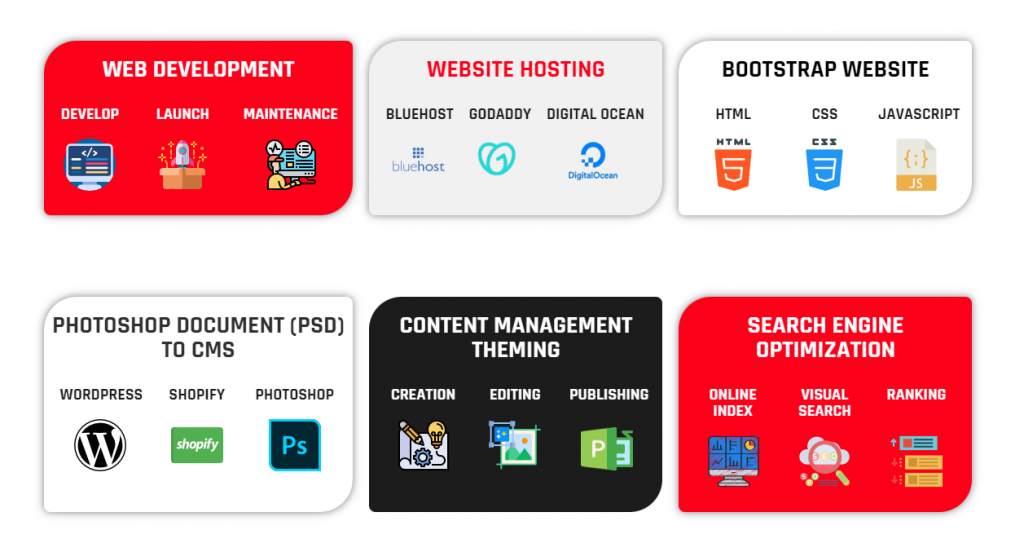
Read more of our blogs.
Source: https://www.csschopper.com/
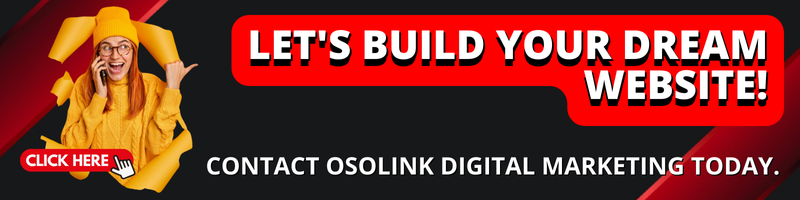
Read more Blogs
Learn more about us. Feel free to contact us.
“No copyright infringement is intended”