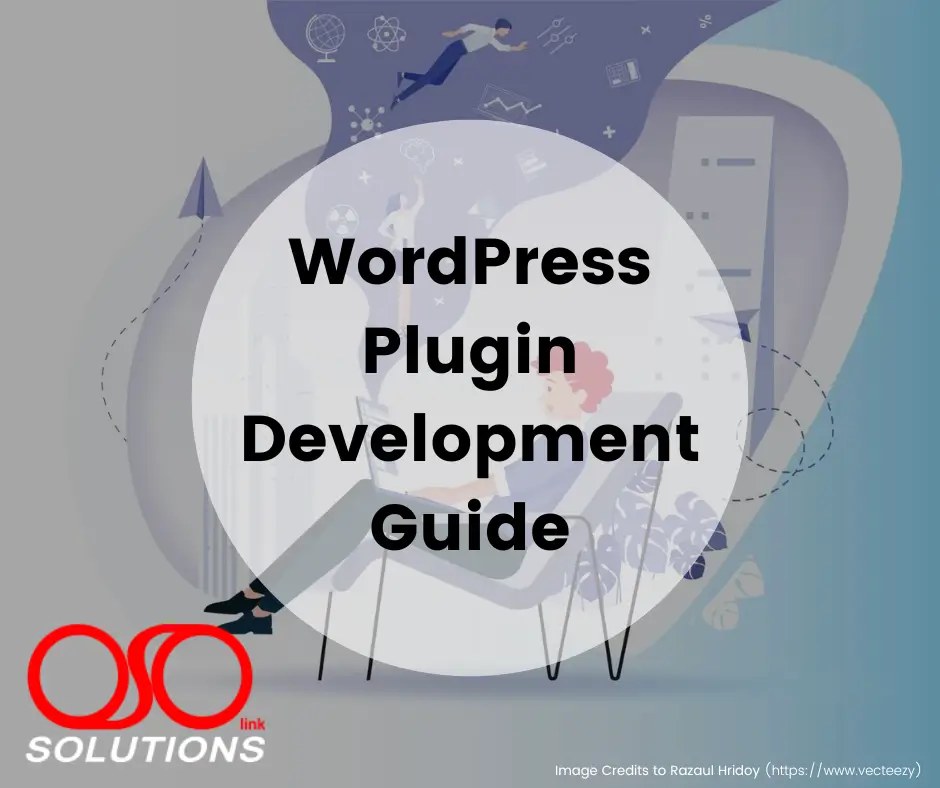Plugin Development. According to W3Techs, WordPress powers 39.1% of all websites in 2020. This is because WordPress has a ton of built-in functionalities, but also because it is highly customizable through plugins. Plugins are a critical component of the WordPress platform, allowing you to easily extend functionality that goes beyond the WordPress core, without modifying it.
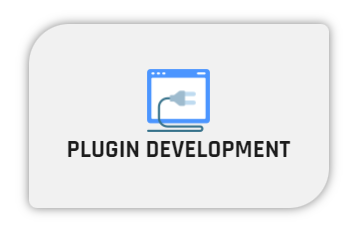
WordPress Plugin Development: Basic Concepts
When WordPress gets updated to a new version, it overrides its core files. Because of this, if you add a custom functionality to a WordPress site by directly modifying the WordPress core, your changes will be wiped out upon WordPress upgrade. This leads to one of the core WordPress development concepts – any functionality you want to add or modify should be done using plugins.
A WordPress plugin is essentially one or more functions defined in PHP files, as PHP is the main scripting language powering WordPress. It also typically has 3 other components: hooks (action hooks and filter hooks), shortcodes and widgets. These are the main elements of WordPress plugin development.
Hooks
Hooks are features in WordPress that allow you to manipulate a process at a specific point without changing WordPress core files. Therefore, hooks provide a way for your plugin to attach to the working of WordPress core. You can associate code snippets or functions with hooks to execute at various points in time. A hook can be applied both to action (action hook) and filter (filter hook).
Before we dive in, let’s quickly cover a few differences between these two:
An Action
It is a process in WordPress. An action hook allows you to add a process. You can work with action using the add_action() function in WordPress. Common examples of actions are creating, reading, or saving a post in WordPress. You can associate PHP functions or code snippets with actions. You can even create your own action and associate code with it. An action enables you to add functionality to a plugin.
You can hook on to an action and run your custom functionality. For instance, you can associate your function, custom_function() to the action of saving a post.
A Filter
It is a hook that modifies a process. Filters help in manipulating existing data, without the need to alter its source. You can use the apply_filters() function to use a filter hook. It takes two required arguments – the name of the filter and the value that will be filtered.
Further, you can use the add_filter() function to create a custom filter. You define the name of the filter you want to call, along with the function that will be called to modify the filter.
Shortcodes
When you develop a plugin, it does not directly have access to the WordPress theme. To communicate with the WordPress theme and display some information to the user, you need to use a shortcode. Shortcodes allow users to insert a dynamic HTML element into a post or a page.
Widgets
Widgets provide developers another way to display your plugin’s content to the end-user. WordPress has a WP_widget class in PHP, that you need to extend to create a widget for your plugin.
Now that we covered the basic concepts of WordPress plugin development, let’s explore the key steps in creating a custom plugin.
WordPress Plugin Development: Key Steps
Step 1 – Define the Requirements
The first step in WordPress plugin development is to clearly define your development needs. Before you start, ensure that you have a clear idea of the objective of the plugin. When you have an accurate picture of the issue to resolve, you are able to execute your idea into an efficient plugin.
There are many factors that you can consider in this step. What are the features of this plugin? How are you going to customize it? What will the design look like?
Make sure to answer these questions because this step is linked to all the other steps of the process.
Step 2 – Create a WordPress Plugin Directory Structure
The default WP directory for storing plugin code in the back end is /wp-content/plugins/. How you structure your plugin within this directory will depend on the complexity of the plugin. The name of the directory is the same as your plugin name, in lowercase and dashes in place of spaces.
You should use a single PHP file that contains all the code of the plugin (/wp-content/plugins/my-plugin/my-plugin.php) [recommend]. Such a structure is ideal for a simple plugin that serves a small function.
If you plan to work with a plugin that has a lot of assets, you can organize your plugin based on the function of the code and PHP files. You can create directories such as assets for CSS and JavaScript files, i18n for localization files, templates, and widgets.
For more complex plugins, you can create an MVC view, with directories for model, view, and controller within the my-plugin directory. This helps in debugging later in a shorter time. You can create the hello-world directory with a single PHP file, hello-world.php inside it.
Step 3 – Configure your Plugin
Once you create your plugin directory and add files within it, you then need to add the file header. The file header is a PHP comment block that contains information about the plugin. You can find the contents of a sample file header in the WordPress codex.
After adding the file header, it will appear in the list of plugins on your WordPress admin.
Step 4 – Add Functionality to Your Plugin
While you have created an empty plugin, it does not accomplish anything yet. You need to add functionality to it now. The plugin handbook of WordPress should serve as a guide. This is the step where you bring your idea to life.
You can add a menu item using the action hook admin_menu and executes the function hello_world_admin_menu. In the function, You can use the inbuilt function add_menu_page(), which adds a menu item and a page for the plugin on WordPress admin. Then, you add the page title, menu title, capability, menu slug, and a callback function. Lastly, define the page contents in the callback function, where you can just print the header “Hello World”.
Step 5 – Package your Plugin
A developer often works on a WordPress plugin in a development environment. To shift the plugin to your production site, you would need to compress the plugin directory and upload the zipped plugin file to WordPress Admin.
WordPress Plugin Development: Best Practices
- You can quickly get into WordPress plugin development by using the right tools. A text editor that you are comfortable with, an FTP client to quickly shift files between your local machine and the server, and a development server to test your plugin on the server help you in creating your plugin through quick iterations.
- Creating a plugin from scratch requires a lot of time and effort. While there is no standard process for creating a plugin, you can opt for plugin development through a boilerplate. Using a boilerplate saves a lot of time by reusing code.
- While developing a plugin, use the inbuilt-functions features of WordPress whenever possible to avoid rework and shorten web development time. Adhere to WordPress coding standards while developing your plugin.
- Use MVC structure to ensure a consistent structure for others to add to your plugin conveniently at a later stage.
- Update your plugin to ensure compliance with the latest versions of PHP and WordPress. This keeps your website safe from security risks.
—
Read more of our blogs.
1st Source: https://www.codeable.io/blog/
“No copyright infringement is intended”
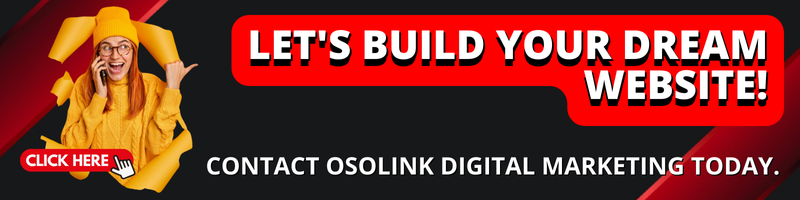
Read more Blogs
Learn more about us. Feel free to contact us.